Frequently Asked Questions
Before the event
Follow the instructions on the Installation page to add it to your phone.
Installation InstructionsThe app will check to make sure you only have the checklist installed and working on one device at a time, so you shouldn’t run into any issues.
First, open the app on the phone it was originally installed on. Open the side drawer with the icon in the top left, then tap the Reset All button at the bottom of the drawer. Confirm that you are resetting it.
After the app has been reset, you can install on your second device. Just open up that URL that we sent you originally on the new phone you want to install the app to. Follow the installation instructions and you should be all good to go!
If you run into any errors, just send us an email and we will make sure you can get it installed on the second phone.
Send us an email
During the event
To ensure it is syncing through the day, it is recommended that you leave the app open on your phone periodically through the day. This will ensure it sends updates throughout the day and won’t be trying to upload hundreds of birds at the very last minute!
Uncommon (1⚐)
Uncommon species require location and time information to be added before they are accepted on your official team list.
Rare (2⚐)
Rare species require additional information to be added, including a description of how you ruled out similar birds.
A good description will note ID characteristics you used to reach that identification, as well as how you ruled out similar species.
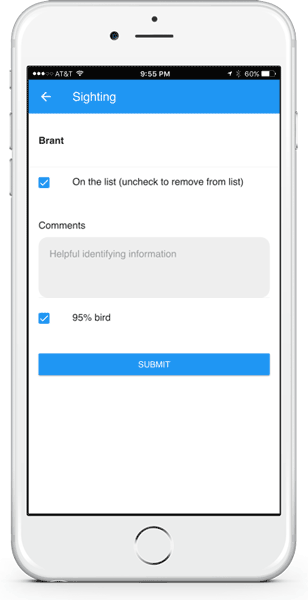
- rare birds still needing documentation
- birds still flagged as 95% birds
- only birds on your list
- only uncommon birds
- only rare birds
This is a handy way to quickly see a smaller list of birds.
A bird identified as to one of a species or group (i.e., scaup either greater or lesser) may be counted as a species, if no
other bird in that group appears on your list.
FOR EXAMPLE: Scaup sp. counts as one bird. Greater Scaup and scaup sp. still counts as just one bird.
To add a ‘spuh’ to your list in the app, you can add it as a write-in species.
- Tap the search bar and start typing in your spuh. ex. chickadee sp.
- Select the Write-in Species button at the bottom of the list.
- Add any details, and click submit.
Remember, when you add any other bird in that group, remove the spuh from your list.
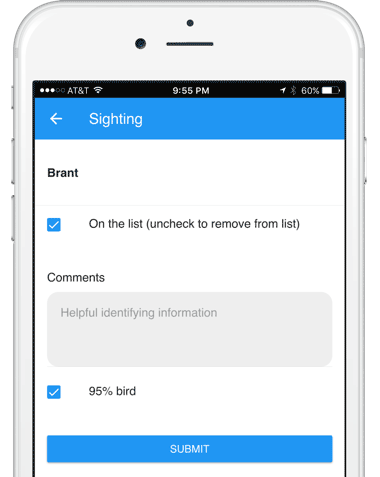
After the event
Tapping the End Day button will tell the app to check and make sure all documentation for rare birds has been submitted, and give you a final chance to make any changes. When you are sure, click on the “Yes, I’m Done” button and your final numbers will be transmitted to the WSB folks at the finish line.
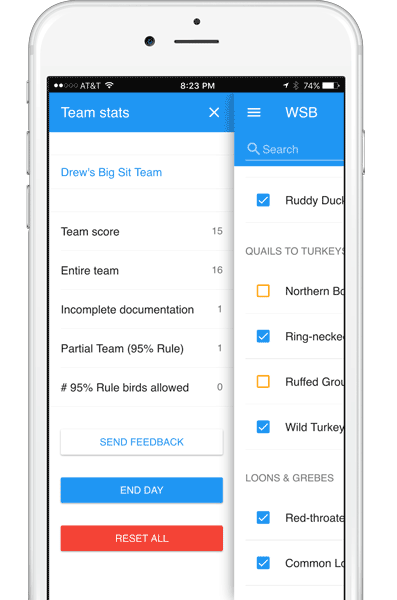
As a last resort, you can try Force Syncing your list. Force resync marks every species that has been edited on the app as needing to be synced with the server. The app then proceeds to sync as normal – 10 at a time, every 30 seconds. Keep the phone open on the WSB app during this process…it can take up to 30 minutes.
